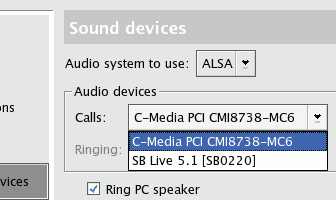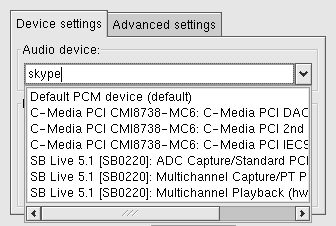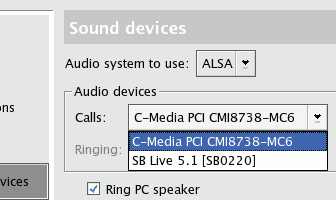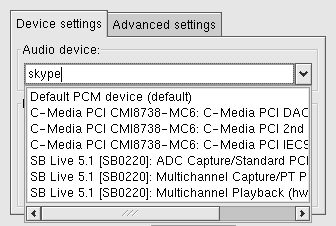Skype for Linux — ALSA Configuration
ALSA configuration window
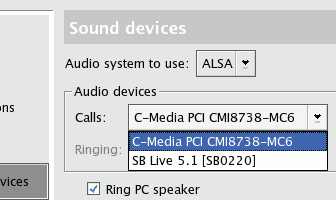
In
Skype showing list of hardware devices only
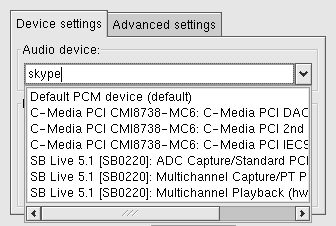
In
XMMS featuring selection list with text input
where you can enter custom ALSA device name (
skype in here)
Once we have ALSA support in Skype we can use it configuration flexibility
to use any combination of sound cards and speakers/headphones/microphone
connected to them.
As of Skype 1.3.0.30 BETA there are a few limitations:
- Skype seems to use default ALSA device regardless of any settings
- No configuration option to select virtual ALSA device. Only hardware ones.
- No solution for selecting other device for ringing
The current workaround is to actually redefine default ALSA configuration
so Skype use configuration we want. Given that we have full flexibility of
how to setup our sound system.
Typical ALSA configuration can be done in on of two places: global /etc/asound.conf and user's ~/.asoundrc. You can edit either.
Examples:
Setup second sound card as a default
I have two cards: onboard C-Media & Sound Blaster. I want Skype to use Sound Blaster.
#C-Media card (first)
pcm.cmedia {
type hw
card 0
}
#Sound Blaster card (second)
pcm.soundblaster {
type hw
card 1
}
#I define 'skype' alias for the card I want to use
pcm.skype {
type plug
slave.pcm "soundblaster"
}
#since there is no way in skype to tell we want to use 'skype' device, we need to force it as default
#(yes, the exclamation mark before default)
pcm.!default {
type plug
slave.pcm "skype"
}
Speakers on one sound card, microphone on another
You can further extend the configuration to support virtually any combination
of sound devices.
I want to use microphone from Sound Blaster (second sound card), but headphones
are connected to the C-Media (first sound card).
#C-Media card (first)
pcm.cmedia {
type hw
card 0
}
#Sound Blaster card (second)
pcm.soundblaster {
type hw
card 1
}
#define "skype" device
#in the future (I hope) we will be able to configure Skype to use it directly
pcm.skype {
type asym
playback.pcm "cmedia" #cmedia for playback
capture.pcm "soundblaster" #soundblaster for recording
}
#define the default device (currently used by Skype always)
pcm.!default {
type plug
slave.pcm "skype"
}
Cards with multiple sound channels (eg 5.1 cards)
If the sound card has multiple channels, eg. surround 5.1 card you may need to
create a device that will route stereo sound (eg. from skype) to some or all
channels of the card.
pcm.soundblaster-front {
type route
slave.pcm surround51:0 # :0 here is 1st hardware card (hw:0,0)
slave.channels 6
ttable.0.0 1 #left stereo channel to left front channel
ttable.1.1 1 #right stereo channel to right front channel
}
You can also route the sound to the other speakers (eg. rear ones).
It's up to you to use rear speakers port to connect a headset, while
having main (front) port with standard stereo speakers.
pcm.soundblaster-rear {
type route
slave.pcm surround51:0 # :0 here is 1st hardware card (hw:0,0)
slave.channels 6
ttable.0.2 1 #left stereo channel to left rear channel
ttable.1.3 1 #right stereo channel to right rear channel
}
pcm.skype {
type plug
slave.pcm "soundblaster-rear"
}
If you would like to hear your stereo sound through all 5.1 speakers at the same time
you can configure that too:
pcm.soundblaster-2to51 {
type route
slave.pcm surround51:0 # :0 here is 1st hardware card (hw:0,0)
slave.channels 6
ttable.0.0 1 #left stereo channel to left front channel
ttable.1.1 1 #right stereo channel to right front channel
ttable.0.2 1 #left stereo channel to left rear channel
ttable.1.3 1 #right stereo channel to right rear channel
ttable.0.4 0.5 #(mix) left stereo channel to center speaker
ttable.1.4 0.5 #(mix) right stereo channel to center speaker
ttable.0.5 0.5 #(mix) left stereo channel to subwoofer
ttable.1.5 0.5 #(mix) right stereo channel to subwoofer
}
Software mixing
Some sound cards cannot do hardware mixing (eg. play from two sources
simultaneously). In this case application would have to wait until the device
is free. ALSA do software mixing, so the problem is nonexistent.
If you experience such problems (Device not available messages or so)
add below dmix configuration.
#define software mixing device
#hw:0,0 stands for hardware sound card 0, cannot use 'cmedia' alias here
pcm.cmedia_dmix {
type dmix
ipc_key 1024 # must be unique!
slave {
pcm "hw:0,0"
period_time 0
period_size 1024
buffer_size 8192
rate 44100 #this may be unnecessary (but it is on my machine)
}
}
#"skype" device definition that use mixing device
pcm.skype {
type asym
playback.pcm "cmedia_dmix"
capture.pcm "soundblaster"
}
Other applications
If you want other (ALSA aware) programs use first (non-default) sound card, you will need
to pass them the device name. It could be:
- mplayer: -ao alsa:device=cmedia parameter, or ao=alsa:device=cmedia entry in ~/.mplayer/config to make it permanent
- xine: from menu: Settings→Setup→audio→device used for stereo output and enter cmedia
- xmms: from menu: Options→Preferences→Audio I/O Plugins→Output Plugin→ALSA output plugin→Configure→Audio device and enter cmedia manually (there will be no such entry on drop-down list).
Make skype use 'skype' device using skype_dsp_hijacker
Until we have proper solution for selecting custom ALSA devices in Skype itself
there is workaround that can be used to avoid changing the default system sound device.
skype_dsp_hijacker (version 0.8+)
can tell ALSA to use 'skype' device instead of 'default', so
you can skip sections that change pcm.!default in above examples.
Remember to compile skype_dsp_hijacker with command
make CFLAGS=-DHAVE_ALSA
Resources
→ Go back to Skype for Linux Resources page
2006.07.04, Jan Słupski, email: